This is something I've seen come up a few times, and now is especially relevant with the updated FS17 Modcontest mods (The modcontest mods start with "FS17Contest_", while their updated versions are simply "FS17_").
This tutorial is about mods that have changed their ZIP file's name, but are essentially still the same mod. This is no issue when you haven't bought that specific machine yet, but when you have, you can't simply put the new mod in your mods folder, overwrite, and it works.
Now, you could simply rename the new mod to the old name, so for example, rename FS17_maschioGaspardoPack.zip to FS17Contest_maschioGaspardoPack.zip. This works, and you will have the new version in your game, but the mod still will be recognized as the Modcontest version, and you still won't be able to update the map ingame. Even worse, it will say you can update the mod, but if you update it, it will revert to the older, original Modcontest version.
Now, how to do it properly. To reiterate: If you haven't bought the updated mod, simply remove the Modcontest mod, put in the new version, and that's it. This tutorial only applies if you already bought the Modcontest mod, and now want to update it without returning what you have to the store, and buying the new version.
For this tutorial, I'll be using the updated Modcontest mods as an example, but this principle can be applied to any mod where the filename has changed.
1. Download all updated modcontest mods, and put them in your mods folder. This can be done from the ingame hub if you prefer.. You can safely remove the older versions ("FS17Contest_" versions) now, although I recommend keeping them until you're sure everything functions.
2. Go into your vehicles.xml file (Default location: This PC > Documents > My Games > FarmingSimulator2017 > savegame#). You will have to do this for every savegame! (If you're unsure what you're doing, make a backup of your vehicles.xml file before you do this!)
3. Search for "FS17Contest_". Don't simply replace all "FS17Contest_" sections with "FS17_"!
4. Check closely which mods have been updated, and only replace "FS17Contest_" for those mods you have actually updated!
That should be all, your mod should now be updated, and you should be able to update them from the ingame hub from now on.
[TUT] How to handle changed ZIP file names for vehicles/tools (Modcontest updates)
3 posts
Page 1 of 1
[TUT] How to handle changed ZIP file names for vehicles/tools (Modcontest updates)
Last edited by timmiej93 on Mon Jul 17, 2017 2:20 pm, edited 1 time in total.
-
gmfarmer420
- Posts: 221
- Joined: Fri Jun 16, 2017 5:19 am
Re: [TUT] How to handle changed ZIP file names (Modcontest updates)
Will this work the same way for script mods like when seasons v2 is released?
FS22 season pass, FS19 Platinum and FS17 on PC FS15 on X360
Re: [TUT] How to handle changed ZIP file names (Modcontest updates)
No, it won't. This only works for vehicles. The reason why the second version of Seasons won't work with the first one is not due to a different filename, it's most likely do to major script changes that completely change how the mod functions internally.
3 posts
Page 1 of 1