Texture layer painting-Giants editor
3 posts
Page 1 of 1
Texture layer painting-Giants editor
Hey, im editing a map who is based on mapFR. To get it the way I want Im trying to add the mapUS texture layer painting in Giants editor. Cant figure out how to do it.Anyone have iny tips?
-
wrinkleysRule
- Posts: 13
- Joined: Wed Oct 10, 2018 11:14 am
Re: Texture layer painting-Giants editor
Try this method, it details how to get the asphalt texture from the US map into another map,
To be on the safe side and not inadvertently corrupt any base game files I suggest you open GE and create new mod from game and select the Mod Map US.
Once its has downloaded into your MY FS22 Mods Folder in your Documents folder (it creates one if not already there) open it up and navigate to the data folder.
Copy paste all the asphalt weight files to your maps data folder and rename to asphalt_US01,02 etc (this avoids any problems with duplicate entries)
Open your map.i3d in notepad++
and copy paste the following at the top of the <Files> list (below the word Files of course
<File fileId="8000" filename="data/asphalt_US01_weight.png"/>
<File fileId="9000" filename="data/asphalt_US02_weight.png"/>
<File fileId="10000" filename="data/asphalt_US03_weight.png"/>
<File fileId="11000" filename="data/asphalt_US04_weight.png"/>
<File fileId="12000" filename="$data/maps/mapUS/textures/terrain/asphalt01_diffuse.png"/> -- these remain as asphalt 01,02 etc
<File fileId="13000" filename="$data/maps/mapUS/textures/terrain/asphalt01_normal.png"/>
<File fileId="14000" filename="$data/maps/mapUS/textures/terrain/asphalt02_diffuse.png"/>
<File fileId="15000" filename="$data/maps/mapUS/textures/terrain/asphalt02_normal.png"/>
<File fileId="16000" filename="$data/maps/mapUS/textures/terrain/asphalt03_diffuse.png"/>
<File fileId="17000" filename="$data/maps/mapUS/textures/terrain/asphalt03_normal.png"/>
<File fileId="18000" filename="$data/maps/mapUS/textures/terrain/asphalt04_diffuse.png"/>
<File fileId="19000" filename="$data/maps/mapUS/textures/terrain/asphalt04_normal.png"/>
Don't worry about the numbering as that will reset after you save the i3d file in GE.
with your map i3d still open in notepad++ navigate to the to the <TerrainTransformGroup <Layer section and paste the following in that section (between the end of the animalMud list and the start of th econcrete list)
<Layer name="asphaltUS01" detailMapId="12000" normalMapId="13000" unitSize="1.5" unitOffsetU="0" unitOffsetV="0" weightMapId="8000" blendContrast="0.2" attributes="0.208 0.212 0.2 0 7 2"/>
<Layer name="asphaltUS02" detailMapId="14000" normalMapId="15000" unitSize="1.5" unitOffsetU="0" unitOffsetV="0" weightMapId="9000" blendContrast="0.2" attributes="0.208 0.212 0.2 0 7 2"/>
<Layer name="asphaltUS03" detailMapId="16000" normalMapId="17000" unitSize="1.5" unitOffsetU="0" unitOffsetV="0" weightMapId="10000" blendContrast="0.2" attributes="0.208 0.212 0.2 0 7 2"/>
<Layer name="asphaltUS04" detailMapId="18000" normalMapId="19000" unitSize="1.5" unitOffsetU="0" unitOffsetV="0" weightMapId="11000" blendContrast="0.2" attributes="0.208 0.212 0.2 0 7 2"/>
Note layer names have a US01,US02,US03,US04 suffix this is to ensure there is no mixup with existing asphalt teextures
Finally at the bottom of the Layers list is a section called combined Layers paste the following in there again between AnimalMud and Concrete.
<CombinedLayer name="ASPHALT_US" layers="asphaltUS01_DLC;asphaltUS02_DLC;asphaltUS03_DLC;asphaltUS04_DLC" noiseFrequency="2"/>
Now save your map.i3d file in notepad++ and open your map in GE and check that you have the new Asphakt texture listed and you can paint with it, if all is correct then save the map in GE
Should you wish to add further textures then use the same method making sure all the file paths are correct.
To be on the safe side and not inadvertently corrupt any base game files I suggest you open GE and create new mod from game and select the Mod Map US.
Once its has downloaded into your MY FS22 Mods Folder in your Documents folder (it creates one if not already there) open it up and navigate to the data folder.
Copy paste all the asphalt weight files to your maps data folder and rename to asphalt_US01,02 etc (this avoids any problems with duplicate entries)
Open your map.i3d in notepad++
and copy paste the following at the top of the <Files> list (below the word Files of course
<File fileId="8000" filename="data/asphalt_US01_weight.png"/>
<File fileId="9000" filename="data/asphalt_US02_weight.png"/>
<File fileId="10000" filename="data/asphalt_US03_weight.png"/>
<File fileId="11000" filename="data/asphalt_US04_weight.png"/>
<File fileId="12000" filename="$data/maps/mapUS/textures/terrain/asphalt01_diffuse.png"/> -- these remain as asphalt 01,02 etc
<File fileId="13000" filename="$data/maps/mapUS/textures/terrain/asphalt01_normal.png"/>
<File fileId="14000" filename="$data/maps/mapUS/textures/terrain/asphalt02_diffuse.png"/>
<File fileId="15000" filename="$data/maps/mapUS/textures/terrain/asphalt02_normal.png"/>
<File fileId="16000" filename="$data/maps/mapUS/textures/terrain/asphalt03_diffuse.png"/>
<File fileId="17000" filename="$data/maps/mapUS/textures/terrain/asphalt03_normal.png"/>
<File fileId="18000" filename="$data/maps/mapUS/textures/terrain/asphalt04_diffuse.png"/>
<File fileId="19000" filename="$data/maps/mapUS/textures/terrain/asphalt04_normal.png"/>
Don't worry about the numbering as that will reset after you save the i3d file in GE.
with your map i3d still open in notepad++ navigate to the to the <TerrainTransformGroup <Layer section and paste the following in that section (between the end of the animalMud list and the start of th econcrete list)
<Layer name="asphaltUS01" detailMapId="12000" normalMapId="13000" unitSize="1.5" unitOffsetU="0" unitOffsetV="0" weightMapId="8000" blendContrast="0.2" attributes="0.208 0.212 0.2 0 7 2"/>
<Layer name="asphaltUS02" detailMapId="14000" normalMapId="15000" unitSize="1.5" unitOffsetU="0" unitOffsetV="0" weightMapId="9000" blendContrast="0.2" attributes="0.208 0.212 0.2 0 7 2"/>
<Layer name="asphaltUS03" detailMapId="16000" normalMapId="17000" unitSize="1.5" unitOffsetU="0" unitOffsetV="0" weightMapId="10000" blendContrast="0.2" attributes="0.208 0.212 0.2 0 7 2"/>
<Layer name="asphaltUS04" detailMapId="18000" normalMapId="19000" unitSize="1.5" unitOffsetU="0" unitOffsetV="0" weightMapId="11000" blendContrast="0.2" attributes="0.208 0.212 0.2 0 7 2"/>
Note layer names have a US01,US02,US03,US04 suffix this is to ensure there is no mixup with existing asphalt teextures
Finally at the bottom of the Layers list is a section called combined Layers paste the following in there again between AnimalMud and Concrete.
<CombinedLayer name="ASPHALT_US" layers="asphaltUS01_DLC;asphaltUS02_DLC;asphaltUS03_DLC;asphaltUS04_DLC" noiseFrequency="2"/>
Now save your map.i3d file in notepad++ and open your map in GE and check that you have the new Asphakt texture listed and you can paint with it, if all is correct then save the map in GE
Should you wish to add further textures then use the same method making sure all the file paths are correct.
Re: Texture layer painting-Giants editor
Thank you so much, this did the trick 
3 posts
Page 1 of 1